Apollo Chrome Extension
Adding Contacts to Apollo from LinkedIn or Sales Nav
- Pull up the account page in Sales Navigator
- Click on the “All Employees” link
- Filter the list to find relevant employees. Scroll down to functions, add “Accounting, Finance, Information Technology, and Operations”
- Now we want to pull new prospects into Apollo.
- Below is an example of someone who was not in Apollo. You can tell by the email, phone, and save icon on the right-hand side of their profile.
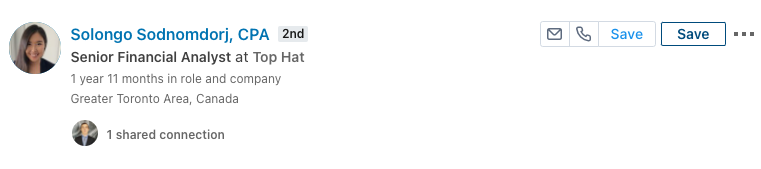
- If you click into her profile, the Apollo extension will also indicate that she is unsaved. See below:

- To save this contact in Apollo, click “save”. Note, there are two save buttons. We want to click the save button on the left. The “save” button on the right is a Sales Nav button for creating lists.
- After we save, this is how the example prospect appears. As you can see, the save button disappears and the email Icon has a color indicator alongside it.



Adding LinkedIn contacts to Apollo
