How to Set Up Custom Invoice Workflows in Paystand's SuiteApp
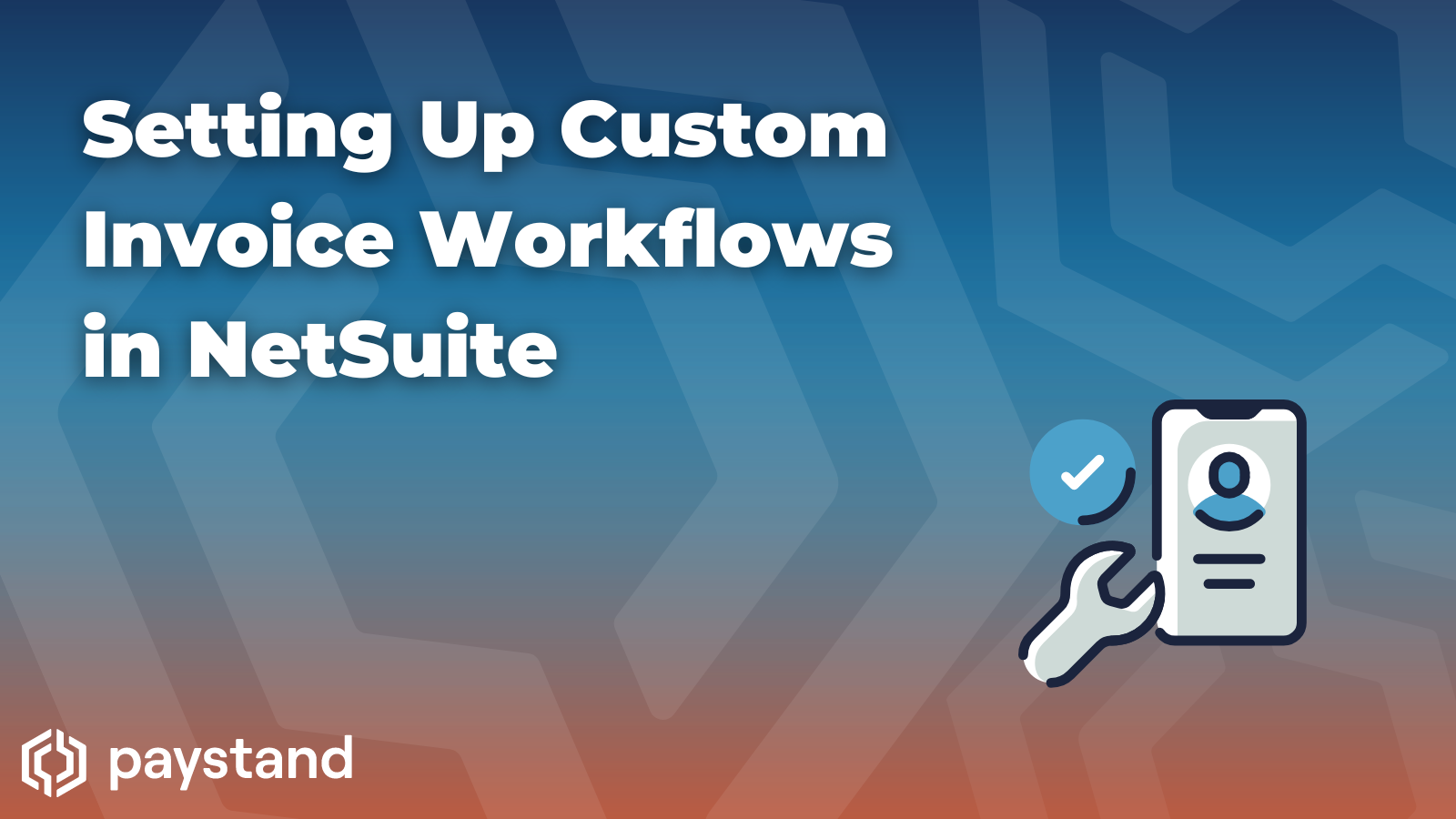
Empowering your NetSuite Credit Card Processing with the ability to automate B2B payments is a big win for not just accounts receivables but the entire business. Invoice automation, in particular, removes a huge chunk of manual processes so that the finance team can focus on mission-critical tasks—all without sacrificing cash flow.
But unlike with AP Automation, your accounting team isn't waiting for approvals. Prompting customers to pay their open invoices is far more delicate than poking your supervisor to speed up the invoice approval workflow.
But like invoice approvals, AR automation must be flexible and straightforward. A well-mapped payment workflow powered by NetSuite and automation can keep payment processing simple without losing out on details or customer customization.
This article will cover how to create a custom invoice workflow through Paystand's SuiteApp and accelerate your cash flow.
How to Set Up Custom Invoice Workflows in Paystand’s SuiteApp
While there are seven steps to setting up a custom invoice workflow in NetSuite, most are pretty simple. In fact, with Paystand’s templates and automated workflows, you won't need to spend much time on the configuration or tedious manual tasks like following up on late payments.
You should have already installed the Paystand SuiteApp for any of these steps to work. Once the program is implemented, you should be able to access Paystand features directly from the NetSuite ERP.
Step 1: Map Out Your Ideal Workflow
You’ve probably already reviewed your workflow before choosing your SuiteApp solution. But just in case, it’s a sound idea to map your accounts receivables workflow and strategy. For example, you’ll want to consider:
- Which payment methods do you want to accept (or not)?
- Which methods do you want to incentivize with “zero-fee” options?
- Which methods do you want to discourage with convenience fees?
- How many emails do you want to send as part of your collections strategy?
- What kind of messages do you want to send out with unmatched or payment exceptions?
- What KPIs do you want to track?
As an AR automation solution, Paystand will take care of the bulk of your payment processing, including reconciliation and sending automated receipts. You should only have to handle exceptions or suspicious transactions. All information will be automatically synced to your NetSuite ERP.
Step 2: Brand Your Payment Portal
Your payment or billing portal is what your customers see when they check out. You can customize this page by going to your Paystand account, clicking Integrations from the sidebar menu, and then selecting Billing Portal.
To get started, you’ll need to click the button that says Create Configuration. You will then need to answer a few questions:
- Will you use the billing URL to tokenize funds-on-file or collect payments?
- What is this billing portal’s name?
- Do you want customers to be able to edit the amounts owed?
- Which payment methods do you want to use, and what are the discounts?
- What is the check-out portal size?
- Add a background if desired.
When you’re finished, click the button Create Present.
Once you’re finished, you’ll return to the Billing Portal page. There should be a URL for your payment page.
You’ll want to create email templates in NetSuite that include the “Pay Now” functionality button and its linked URL.
To create templates, you’ll need to go to Documents, select the Templates option, and then click on Email Templates.
Step 3: Set up Autopay, if applicable
Autopay is essential if you really want to reduce the time spent on collecting payments. Customers who consent to autopay should expect recurring payments. To trigger Autopay within NetSuite, you’ll need to add some information:
- On the Customer Record page, fill out our customer’s payment method via the Capture Payment Token button. The customer can also add this themselves - just send them the Paystand - Tokenize Template.
- On the Invoice record, set Autopay to Eligible.
- On the Invoice page, select an autopay date for when the program will pull payment.
Step 4: Adding “Pay Now” Functionality
You can add a “Pay Now” button to any invoice or sales order. From a specific invoice or sales order page, you can see two options:
- Pay with Paystand - In this case, you can pay on behalf of your customer.
- Paystand Email - This option allows you to send an invoice email with a “Pay Now” button.
The Pay with Paystand option should only be used when authorized by the customer. This method works as a Virtual Terminal. You simply need to add the customer’s payment details, either eCheck, Card, or ACH, and submit the payment.
Customer payment information can also be securely saved and stored via Fund-on-File tokenization. This is incredibly secure and ensures no sensitive data is easily accessible. Paystand is PCI-DSS Level 1 compliant.
But the real powerhouse lies in the Paystand Email option. Since you don’t need to log the customer details personally, Paystand Emails can be used in automated workflows. Meaning invoices get sent out with the “Pay Now” functionality, but you don’t have to do anything.
But what is entailed in the “Pay Now” button?
Once your customers click the button, they will be directed to your branded payment portal. This page allows them to securely choose their payment method, input or save their payment information, and fulfill the invoice.
Step 5: Receive Payments (and Send Receipts)
If you enter a customer’s payment information, the invoice will be fulfilled, and they will be sent an automated receipt.
The same is true of the Paystand Email. When your customers submit a payment, the information is automatically recorded in your system, and they receive a receipt. Once the payment is reflected in your bank statement, it will be automatically reconciled.
Step 6: Review Reconciliations and Unmatched Invoices
While most payments can be automatically reconciled, some may be flagged for further review. You can manually match the few remaining invoices either from NetSuite or Paystand.
Step 7: Generate Reports, Zero-In On Data Insights
Once an invoice is generated, you can track payment progress and insights from the Paystand reports dashboard in real time. Paystand logs not only the invoice, payment, and receipt details but can also capture communications around the invoice.
Since Paystand keeps detailed information on every step of the invoice lifecycle, you can then zero in on the high-level numbers with greater accuracy and visibility than ever before
What Can Paystand Do Outside of Invoicing?
While invoicing remains core to Paystand’s mission, we have several other features and benefits that accounting teams can benefit from. Some of those features include:
- Support for subsidiaries and multiple entities, each with its own billing portal
- Receive multi-currency payments
- Enable eCommerce
- Leverage wholesale ACH and credit rates
- Enable Least-Cost-Routing to steer customers to the payment option that results in the lowest cost to the merchant
- Customers can make partial payments or pay multiple invoices at once
- Smart lockbox functions for quick paper check processing
- Flexible, customizable billing reminders
Turbocharge your Payments Workflow
Once your Paystand configuration is complete and you've added your billing portal URL to our email templates, you're pretty much good to go! Leveraging our additional tools outside of the Pay Now functionality, such as Autopay for recurring payments, Smart Lockbox for checks, and turning processing fees into customer-side transaction fees, you can truly see the results in online payment optimization.
Digital advertising company Choozle was able to leverage Paystand's SuiteApp and cut their time to close by 50% while doubling invoice volume.
You can check out our NetSuite Marketplace reviews on our SuiteApp page or, better yet, ask us anything in a customized demo.





