Essential NetSuite Shortcuts to Maximize Your Team’s Productivity
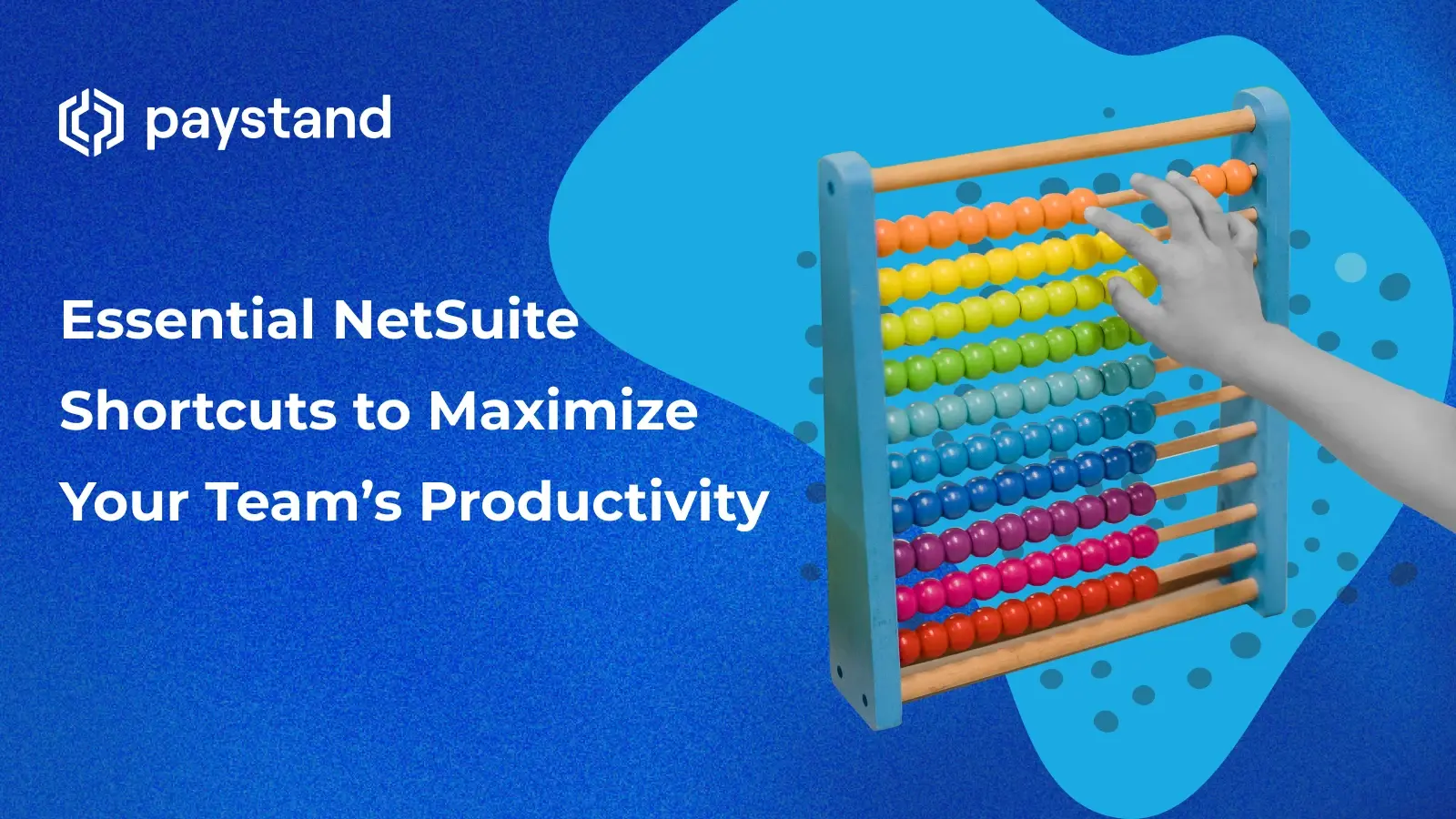
Table of Contents
- Why NetSuite shortcuts matter for productivity
- Essential NetSuite keyboard shortcuts for speed and performance
- Where can you find a full list of NetSuite shortcuts?
- Enhancing your NetSuite skills with shortcuts
- How Paystand elevates NetSuite efficiency
Key Takeaways
- Mastering NetSuite keyboard shortcuts can significantly enhance productivity by reducing time spent on manual tasks and minimizing mouse dependency.
- NetSuite provides various shortcuts for navigation, data entry, search, and transactions, helping users navigate the platform more efficiently.
- By utilizing date and transaction-specific shortcuts, finance professionals can streamline invoicing, reconciliation, and reporting tasks.
- Staying up-to-date with the latest NetSuite shortcuts is essential for maintaining efficiency and adapting to system updates.
- Integrating Paystand with NetSuite can optimize workflows by automating B2B payments and improving cash flow management.
When it comes to ERPs, NetSuite stands out for its robust capabilities. But efficiency isn't just about the platform; it’s about how you navigate it. NetSuite keyboard shortcuts can dramatically speed up workflows, helping you complete tasks with fewer clicks and less hassle. Whether you’re a beginner or an experienced user, leveraging these shortcuts can transform how you interact with the system.
In this helpful guide, we’ll break down the most useful NetSuite shortcut keys, explain how they improve efficiency, and offer practical tips on integrating them into your daily workflow. Keep reading to learn how a few simple keystrokes can unlock a whole new level of productivity.
Why NetSuite Shortcuts Matter for Productivity
Time is money, and efficiency is everything in a fast-paced finance or operations environment. NetSuite shortcut keys allow users to quickly access menus, search records, and execute commands without excessive mouse movement. Mastering these shortcuts helps streamline NetSuite reconciliation, invoicing, and other daily tasks.
If you’ve ever wondered, “What are the best NetSuite shortcuts for efficiency?” or “How do I utilize shortcuts in NetSuite for better performance?”, you’re likely familiar with the frustrations of repetitive clicks, slow navigation, and time-consuming data entry. Manually searching for records, toggling between menus, and constantly reaching for the mouse can slow down your workflow and create unnecessary inefficiencies.
NetSuite shortcuts directly address these pain points by helping users complete tasks faster, navigate easily, and reduce reliance on manual processes. Mastering these shortcuts can reclaim valuable time and enhance overall productivity.
Essential NetSuite Keyboard Shortcuts for Speed and Performance
NetSuite offers a range of shortcuts to make your workflow smoother. These keystrokes allow you to easily navigate the system, reduce your mouse's dependency, and complete tasks in record time. Let’s break them down.
Navigation Shortcuts
- Ctrl + Alt + G – Global search (quickly find records, transactions, and reports)
- Ctrl + Alt + S – Save the record without using the mouse
- Ctrl + Alt + R – Refresh the page without losing data
- Ctrl + Shift + L – Open recent records for easy access
- Alt + Left Arrow – Navigate to the previous page
- Alt + Right Arrow – Move forward in navigation history
- Alt + Home – Return to the NetSuite home page instantly
Data Entry & Form Shortcuts
- Tab – Move to the next field
- Shift + Tab – Move to the previous field
- Enter – Save changes within editable fields
- Ctrl + Enter – Save and close a form
- Esc – Cancel and close a window
- Alt + U – Undo the last change
- Alt + Shift + E – Edit a selected record without opening a new window
- Ctrl + Alt + C – Copy the current record
- Ctrl + Alt + V – Paste the copied record into a new entry
Search and Filtering Shortcuts
- % – Acts as a wildcard in searches (e.g., ‘%invoice’ finds all records with ‘invoice’ in the name)
- – Matches any single character in a search query
- Ctrl + F – Find specific text on a page
- Ctrl + Alt + F – Open the advanced search filter
- Ctrl + Shift + S – Save a search for quick future access
- Alt + Shift + R – Run the last saved search again
Date and Time Shortcuts
- T – Enter today’s date automatically
- Y – Enter yesterday’s date
- M – Enter the first day of the current month
- Shift + M – Enter the last day of the current month
- Y+M – Jump to the first day of last month
- Shift + Y – Jump to the first day of the previous year
- Alt + Shift + D – Open the date picker for a selected field
Transaction Shortcuts for Finance Teams
For professionals working with NetSuite invoicing or reconciliation, keyboard shortcuts can save hours every week.
- Alt + Shift + I – Create a new invoice
- Alt + Shift + P – Create a new payment
- Alt + Shift + B – Create a new bill
- Alt + Shift + C – Create a new credit memo
- Ctrl + Alt + X – Export transaction data
- Ctrl + Shift + R – Reconcile accounts quickly
- Alt + Shift + T – Generate a trial balance report instantly
Reporting and Customization Shortcuts
- Alt + Shift + R – Open the Reports menu
- Alt + Shift + C – Customize a report layout
- Ctrl + Alt + D – Download a report in Excel format
- Ctrl + Shift + G – Generate a new graphical report
- Ctrl + Alt + H – Hide or show report filters
Where Can You Find a Full List of NetSuite Shortcuts?
NetSuite regularly updates its system, and staying current with the latest keyboard shortcuts can give you a serious edge. For the most accurate and up-to-date list of NetSuite shortcut keys, the NetSuite Help Center is your go-to resource. It documents new commands and provides context for how to use them effectively in real workflows. You can also explore the NetSuite marketplace, which offers additional tools and integrations to improve automation and efficiency.
Think of it like fine-tuning your toolbox. When you know exactly which tool does what, you can work smarter, faster, and with fewer roadblocks.
Enhancing Your NetSuite Skills with Shortcuts
Integrating NetSuite shortcut keys into your workflow is a simple yet impactful way to improve productivity. Whether you’re processing transactions, managing inventory, or handling customer data, using keyboard shortcuts ensures smoother operations.
If you’re looking for NetSuite best practices, start by practicing a few shortcuts each day and gradually incorporating more into your routine. Soon, they’ll become second nature, reducing friction in your daily tasks.
How Paystand Elevates NetSuite Efficiency
Optimizing NetSuite isn't just about mastering shortcuts; it’s also about integrating solutions that remove unnecessary bottlenecks. Paystand automates B2B payments within NetSuite, eliminating manual reconciliation and streamlining cash flow management.
Take Thumbtack, for example. By leveraging Paystand, they transformed their payment processes within NetSuite, reducing time spent on collections and improving operational efficiency. Read the full case study to see how Paystand seamlessly integrates with NetSuite and take your team’s NetSuite skills to the next level.






