5 More NetSuite Shortcuts You're Under-Utilizing
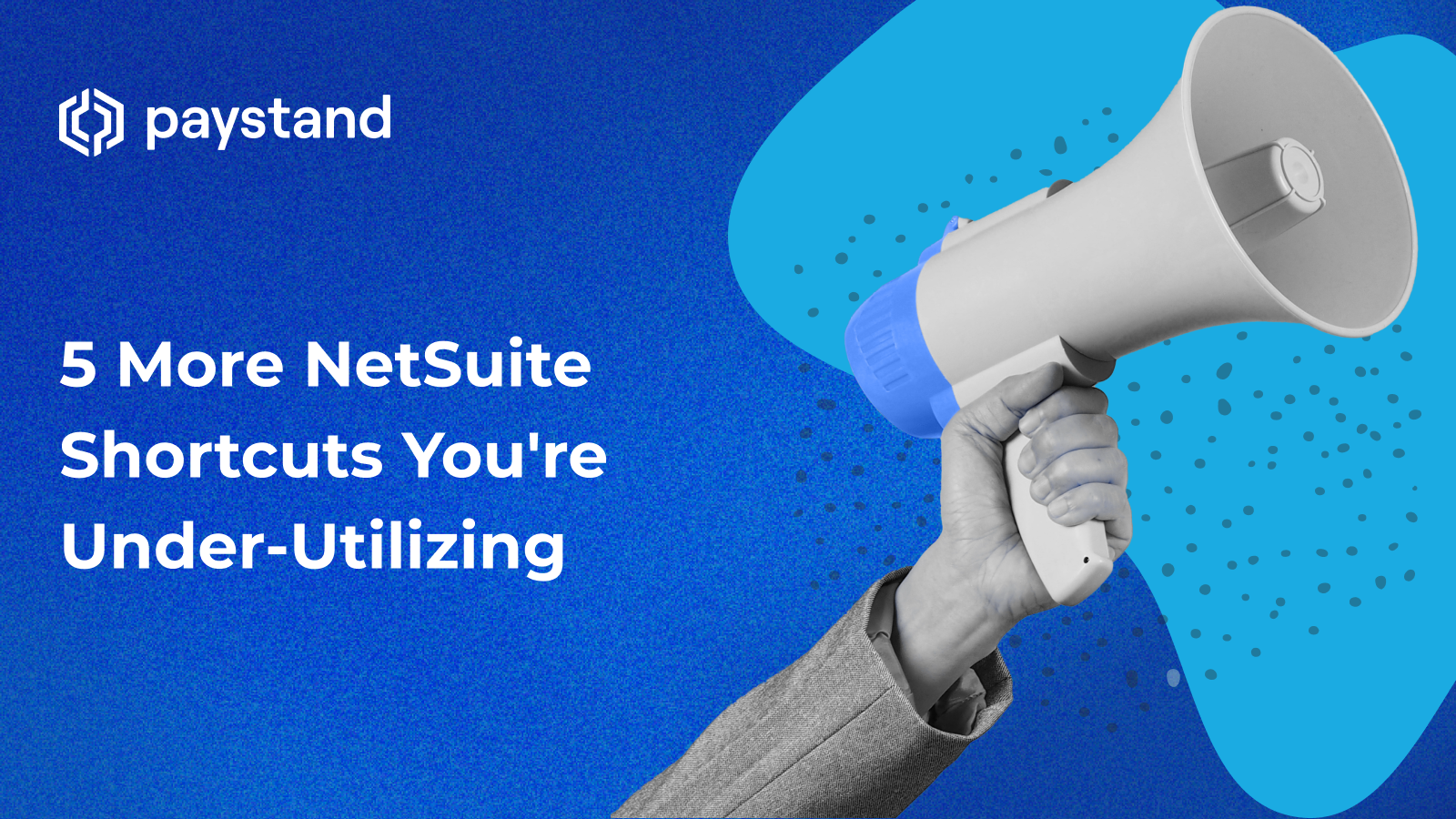
Maximize your NetSuite experience with these game-changing shortcuts and uncover a handful of new tips and tricks to simplify your experience. If you're already familiar with NetSuite's keyboard shortcuts, get ready to take your productivity up a notch.
If you’ve been using NetSuite for a while, you may be used to its keyboard shortcuts to make your work easier. But did you know there are more tips and tricks to learn for a smooth NetSuite experience?
The NetSuite Credit Card Processing ERP is a vast platform encompassing several different features and modules. Navigating through it can be a hassle if you’re in a rush, but don’t fret! We've collected some helpful tips for saving time and sanity during busy days.
This post will give you five more shortcuts and extended tips to boost your NetSuite skills and become a pro.
5 More Shortcuts for Netsuite
1. Quickly Choose From Dropdown Options
You can use your keyboard to navigate dropdown lists. Just follow these steps:
- Use tab to get to the list button.
- Pressing the down arrow will expand the list.
- Press down again to go down the list.
- Press enter when you've found your option.
If you press the up arrow, you will return to the top of the list.
2. More Global Search Tips
When you're doing a global search (ALT + G), there are a few ways you can quickly filter through information:
- Exact Match — Use quotation marks ("“) around your keyword(s).
- Inactive Records — Add a plus (+) sign at the end of your keyword. This ensures you'll get to pull both active and inactive records.
- Wildcard % — Use the % in front of a keyword to get a match on any or all characters in your query.
- Wildcard _ — The underscore (_) will search for items that match a single character in the keyword.
- Search for Multiple Keywords — Use uppercase OR between keywords to search for multiple items.
3. NetSuite Search Prefixes
Another helpful global search tip is using prefixes. We went through a few of the most common ones for AR professionals in our last list, but here are several more:
- as: assembly item
- cash: cash sale
- emp: employee
- est: estimate
- ev: event
- exp: expense report
- fi: file
- it: item
- in: invoice number
- inv: inventory item
- invo: invoice
- cas: case
- cus: customer
- co: contact
- op: opportunity
- page: any page with that word in it
- par: Partner
- ph: phone call
- pu: purchase order
- qu: quote
- sa: sales order
- ve: vendor
- wa: warehouse transfer
4. Adding Navigation Shortcuts
While this isn't a keyboard trick, adding shortcuts to your dashboard or navigation makes it easier to navigate the platform.
To add a shortcut:
- Go to the page you want to turn into a shortcut
- Go to the menu and look for the option that says more
- Click on more.
- There should be an option that says add to shortcuts.
The link will now be saved as a shortcut on your dashboard! You can also edit the shortcut's title for your reference or keep it as the default page title.
5. Saved Searches
Again, this isn't necessarily a keyboard shortcut—but it can save you some serious time. Saving your common searches will make it easy to quickly find what you're looking for and reduce manual data entry.
Here's how to save your search in Netsuite:
- Click on reports.
- Click on new search.
- Select your type of search.
- Near the submit button, there should be a create saved search option.
- Enter a title for your new search.
- Add filters. For invoices, add main line as your filter.
- When you're finished, click save.
Optimize Your NetSuite Setup
We all know that NetSuite is a powerful tool. And as a SuiteApp integration that automates the AR process, we know this financial ERP inside and out.
To learn how to streamline your processes in NetSuite, check out our comprehensive and practical NetSuite best practices guide.




